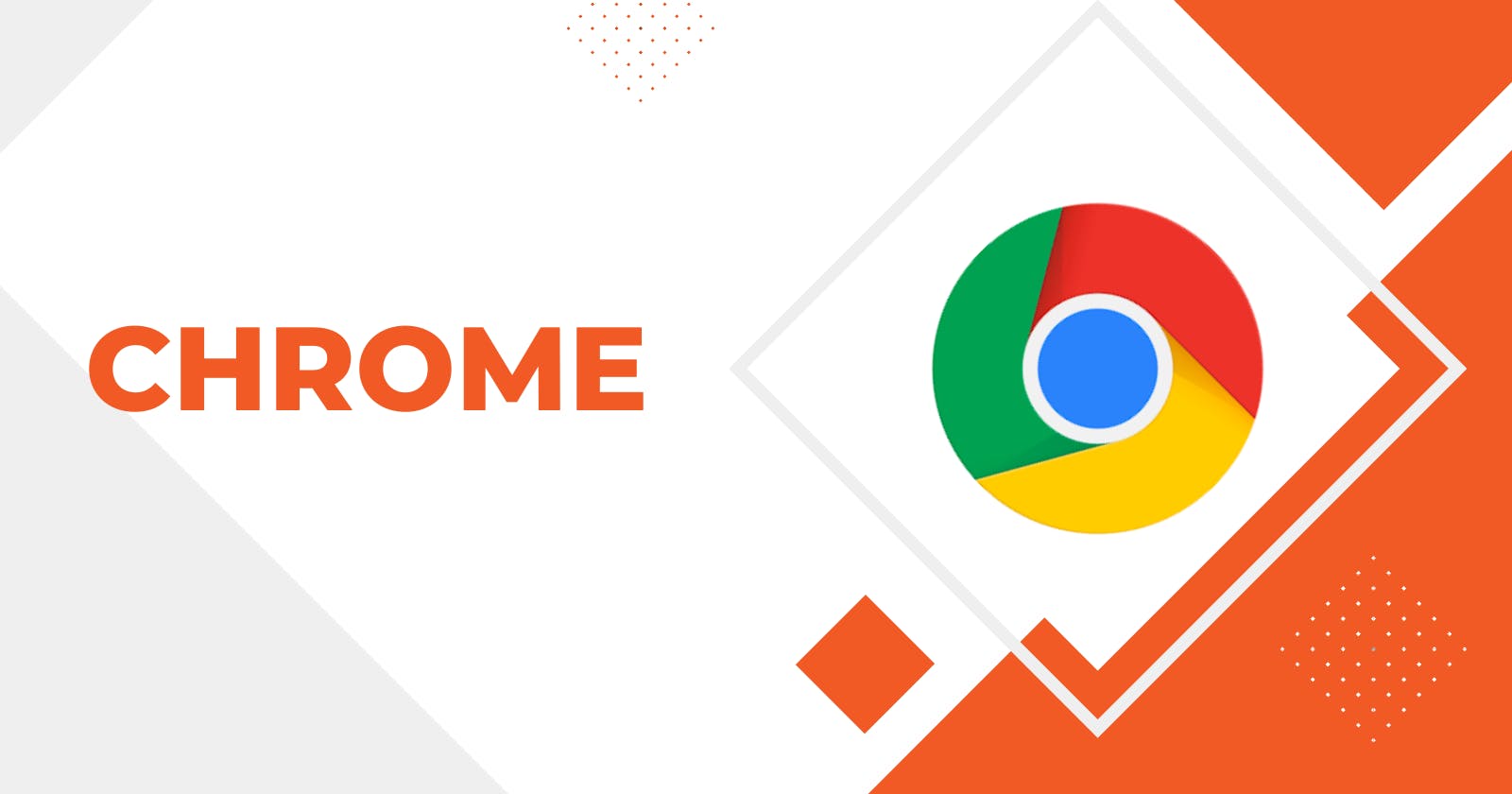Hey there, ready for the next topic?! If you've been using Chrome DevTools, you know it's a lifesaver for web development. But did you know that there's a whole world of beyond-basic features waiting to be discovered? In this exciting post, we'll take a deep dive into the hidden treasures of Chrome DevTools. Get ready to level up your debugging and optimization game like a pro!
Supercharged Inspections
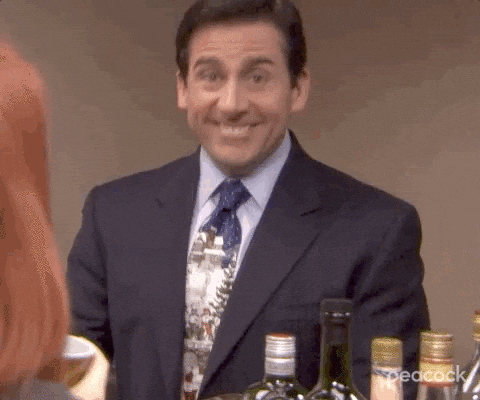
When it comes to inspecting elements, Chrome DevTools is more than meets the eye. We'll explore the lightning-fast shortcuts like Ctrl+Shift+C that let you dive into element inspection in a snap. But that's just the beginning! Discover the powerful Ctrl+Shift+P command that unlocks a whole new dimension of hidden commands, making you a true coding ninja. Say goodbye to spending precious time hunting for the right feature. With DevTools, you're in control!
Unleashing Performance Boosters
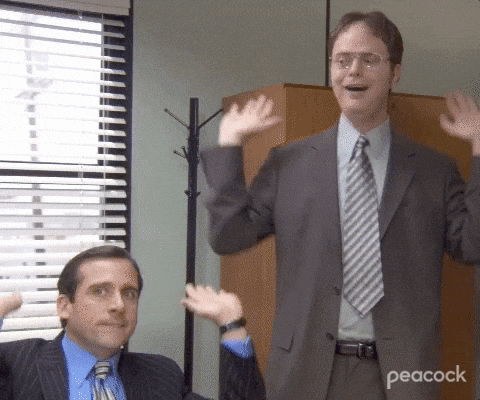
Chrome DevTools isn't just about inspecting elements; it's a powerhouse for optimizing your website's performance. We'll show you how to harness the magic of in-place editing to fine-tune your code and eliminate bottlenecks. Dive into the world of cache management and learn how to make your website fly like a gazelle on roller skates. With DevTools, slow-loading pages will become a thing of the past, and your users will thank you for the lightning-fast experience.
Debugging Like a Pro
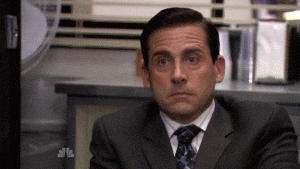
Debugging is an essential part of web development, and Chrome DevTools takes it to a whole new level. We'll explore advanced debugging techniques like setting breakpoints, stepping through code, and leveraging the powerful JavaScript console. Discover how to monitor network activity, analyze performance, and identify issues with ease. With DevTools by your side, bugs don't stand a chance!
Mastering Device Emulation
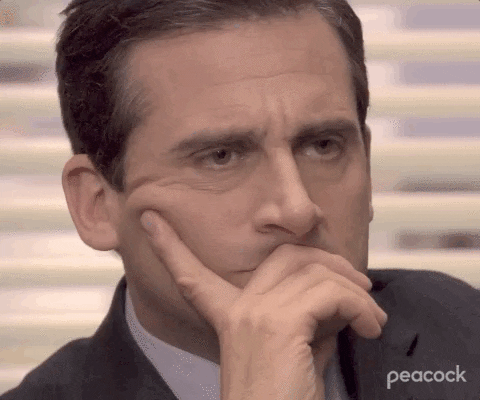
Want to test your website's responsiveness on different devices? Chrome DevTools has got your back. We'll guide you through the process of device emulation, allowing you to preview your site on various screen sizes and resolutions. You'll learn how to simulate touch events and even throttle network connections to see how your site performs under different conditions. With DevTools, you can ensure your site looks great and functions flawlessly on any device.
Going Beyond the Basics

Chrome DevTools is a treasure trove of features, and we've only scratched the surface. In this final section, we'll give you a taste of even more advanced capabilities. From source mapping for efficient debugging to auditing and optimizing your site for accessibility and SEO, we'll empower you to take your skills to the next level. There's always something new to discover and master with Chrome DevTools.
Console Magic: Unleashing Hidden Commands
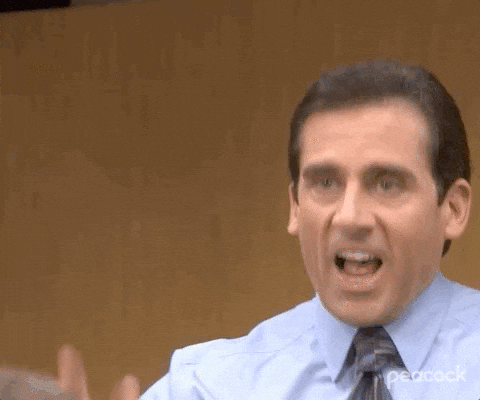
The console in Chrome DevTools is not just for logging messages; it's a powerful command center waiting to be explored. Let's uncover some lesser-known commands that will make your development workflow smoother and more efficient.
$()and$$(): These handy shortcuts allow you to select elements on the page using CSS selectors. No more cumbersomedocument.querySelector()ordocument.querySelectorAll(). With$()and$$(), you can quickly grab elements and manipulate them with ease.$_: Ever needed to reference the result of the last command? Meet$_, your new best friend. It holds the value of the last evaluated expression, saving you from repeating yourself.monitor(): This nifty command enables you to monitor function calls, helping you understand when and how a particular function is invoked. It's like having a detective that reveals the secrets of function execution.table(): Tired of logging arrays and objects as plain text? Thetable()command comes to the rescue! It displays your data in a neat, interactive table format, making it easier to navigate and analyze complex structures.clear(): When the console gets cluttered with logs and errors, useclear()to give it a fresh start. It's like hitting the reset button, allowing you to focus on what matters without distractions.$_: Wait, didn't we mention this one already? Yes, but it's worth mentioning again. The$_command retrieves the value of the last evaluated expression, making it perfect for quick calculations or reusing a result in subsequent commands.dir(): Want to explore an object's properties and methods? Usedir()to get a handy interactive list of all the available members. It's like peeking into the object's secrets.copy(): Need to copy text from the console? Thecopy()command is here to save the day. Simply pass the text you want to copy as an argument, and it will be ready to paste elsewhere.
With these powerful but often overlooked commands, you'll become the master of the console. Whether it's selecting elements, monitoring function calls, or exploring objects, these tools will boost your productivity and take your debugging skills to new heights.

Congratulations! You've just unlocked a treasure trove of hidden console commands in Chrome DevTools. From element selection to function monitoring and data visualization, these lesser-known features will supercharge your development workflow. So dive into the console, experiment with these commands, and let them be your trusty companions on your coding adventures. Happy console hacking!
Leave a Comment and Share Your Thoughts!
I hope you found this post on Chrome DevTools and its powerful features helpful! Now it's your turn to join the conversation. I would love to hear your thoughts, experiences, and any tips you have regarding Chrome DevTools or web development in general. Don't hesitate to leave a comment below and share your insights. Let's learn and grow together!
Looking forward to reading your comments!